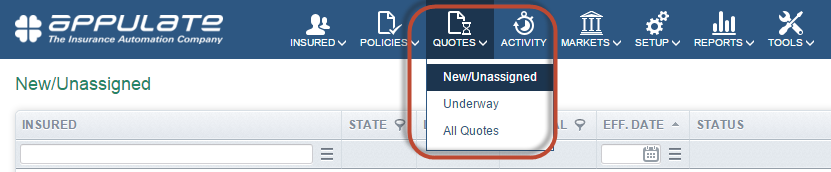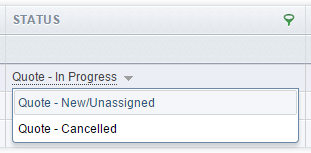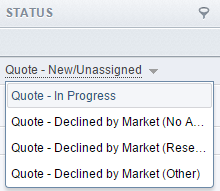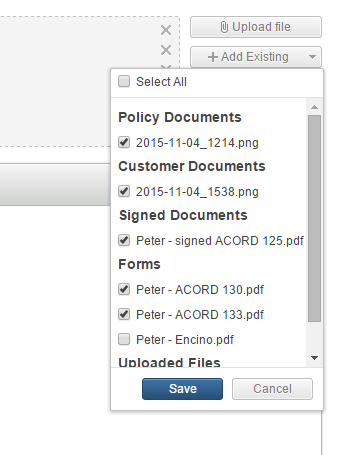Quote Views Makeover
The quote views for agencies and markets have been revised to accommodate the new statuses. You can access the views from the Quotes dropdown in the top menu.
Quote Views for Agencies
Three views are now available to Agencies: New/Unassigned, Underway, and All Quotes (see screenshot).
New/Unassigned
This view includes all quotes with the New/Unassigned status. By default, the displayed quotes are sorted by Effective date in the ascending order.
Underway
This view includes the quotes with the following statuses: In Progress, Accepted By Insured, and Sent To Insured. By default, the displayed quotes are sorted by Effective Date in the ascending order.
All Quotes
This view includes all quotes. By default, they are sorted by Received On in the ascending order.
Note that you can change a quote's Status, Producer, and/or CSR from this view. To do this, hover the mouse pointer over the corresponding cell and click to open the dropdown menu.
Quote Views for Markets
Four views are now available for markets: New/Unassigned, Underway, Requested To Bind, and All Quotes.
New/Unassigned
This view includes all quotes with the New/Unassigned status. By default, they are sorted by Effective Date in the ascending order.
Underway
This view includes all quotes with the following statuses: In Progress, Quoted, and Requested to Bind. By default, they are sorted by Effective Date in the ascending order.
Requested To Bind
This view shows all quotes with Requested to Bind status. By default, they are sorted by Effective Date in the ascending order.
All Quotes
This view includes all quotes. By default, they are sorted by Received On in the ascending order.
Note that you can change a quote's Status, Underwriter, and/or CSR from this view. To do this, hover the mouse pointer over the corresponding cell and click to open the dropdown menu.
Agents Now Allowed To Change Quote Statuses
Now an agency can change a quote’s status regardless of which market is the owner of the quote (previously, the status assigned by the market of first submission could not be changed afterwards).
Attachment Support for Email Dialog
The email editor opened for the Main Contact view now allows to send attachments, which means both files attached by a user ad hoc (Upload file button) and files stored within Appulate (Add Existing) button. The list of attachments is organized by categories.
If the email editor is opened from the Insured view, the following documents can be sent.
-
Documents uploaded ad hoc by the user (Uploaded Files)
-
Documents for the insured that were uploaded earlier and are accessible from the Insured -> Docs tab (Customer Documents)
By default, all documents from the Insured -> Docs tab are selected for the Add Existing option (you can unselect some or all of them by unticking the appropriate checkboxes).
If the email editor is opened from the Quote view, the following documents can be sent.
-
Documents uploaded ad hoc by the user (Uploaded Files)
-
Documents for the insured that were uploaded earlier and accessible from the Insured -> Docs tab (Customer Documents)
-
Documents for the quote that were uploaded earlier and are accessible from the Quote -> Docs tab (Policy Documents)
-
Signed ACORD PDFs formed on the basis of the data fed into the Q&A section of the quote’s properties (Signed Documents)
-
Other ACORD PDFs formed on the basis of the data fed into the Q&A section of the quote’s properties (Forms)
-
Supplementals (market-specific), formed on the basis of the data fed into the Q&A section of the quote’s properties (Forms).
By default, the supplementals are NOT selected to be attached to the email message, all the rest of the existing documents are selected (you can unselect some or all of them by unticking the appropriate checkboxes).