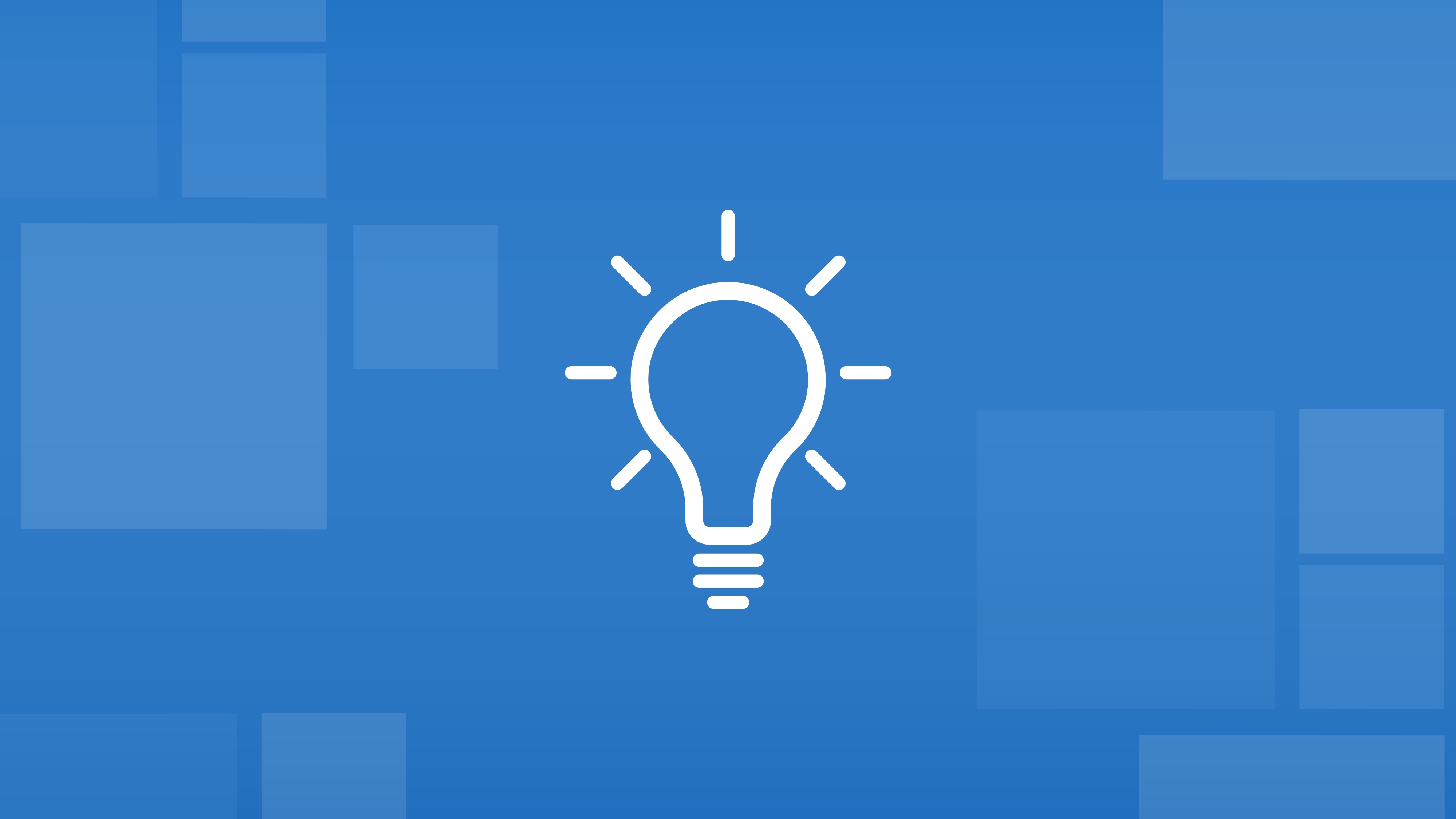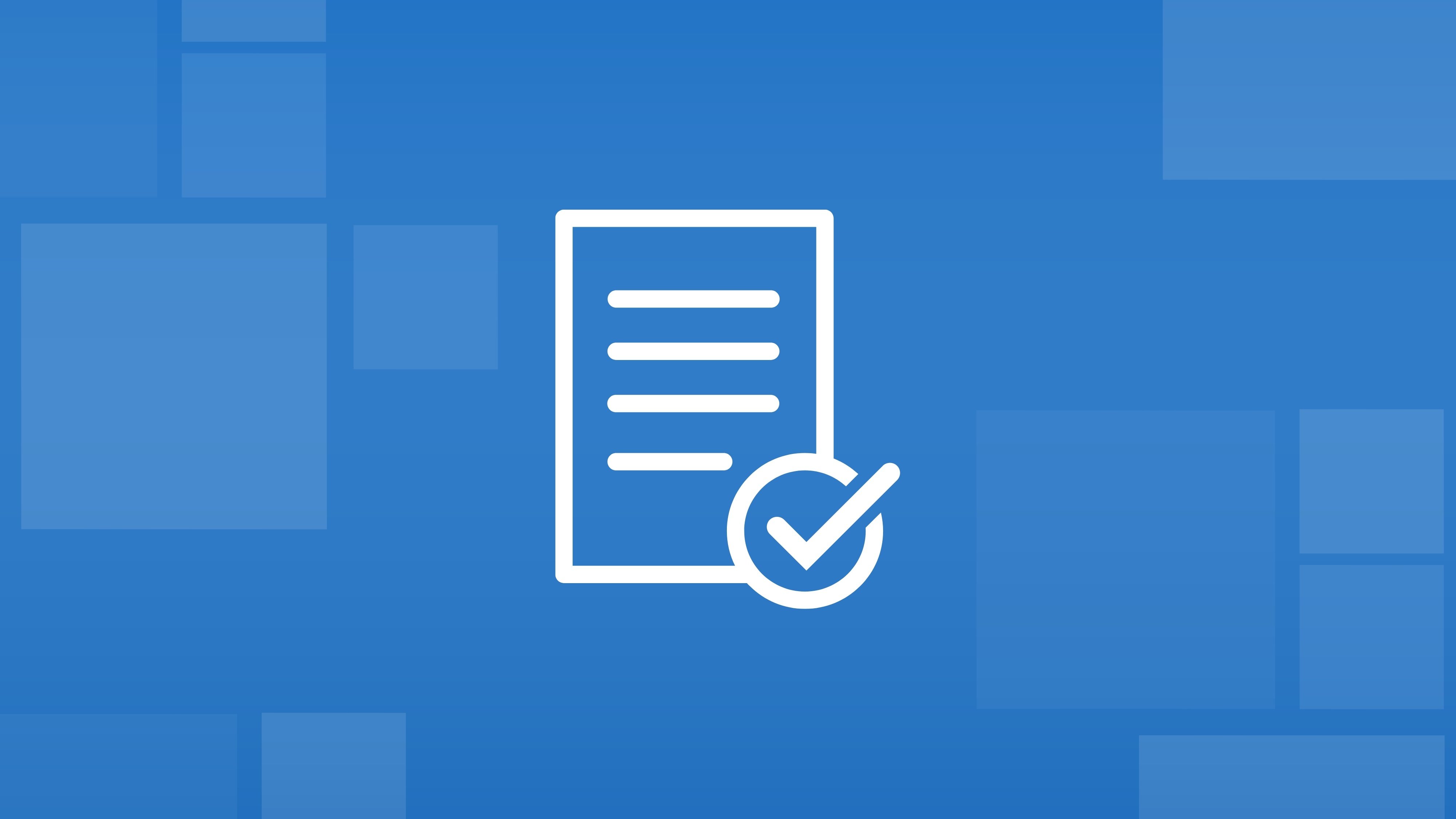Scheduled submissions
You can schedule submissions in Appulate if your market supports Email or Weblink submissions. Set the time and date you want your request for a quote to be sent on whenever you send an email. You can also reschedule or cancel your scheduled submissions.
How to schedule
- To schedule a submission to an Email market, click either:
- Request quote; or
- Schedule submission in a market’s three-dot menu.
To schedule a submission to a Weblink market, click Send by email in a market’s three-dot menu.
- In the email window that opens, type the recipient’s email and click Schedule submission at the bottom.
- In the Schedule submission dialog, choose a date and time and click Schedule & submit.
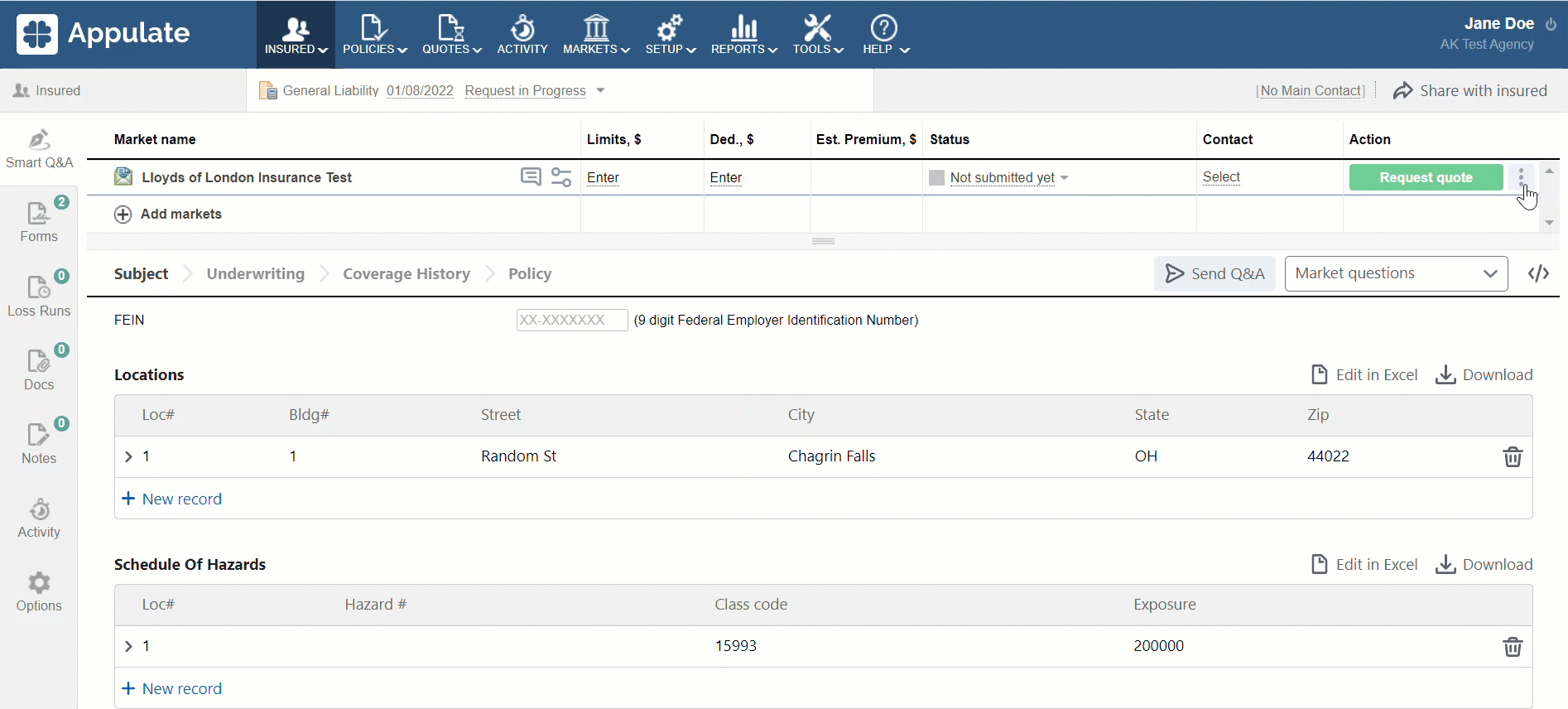
Once the submission is scheduled, the status will change to Scheduled. Your market will receive an email at the specified time and date.
If the submission fails, e.g. because of mail server problems, the user who scheduled it will be notified by email.
How to reschedule or cancel submission
You can reschedule or cancel your submission by clicking Reschedule submission in the drop-down menu in the Action column.
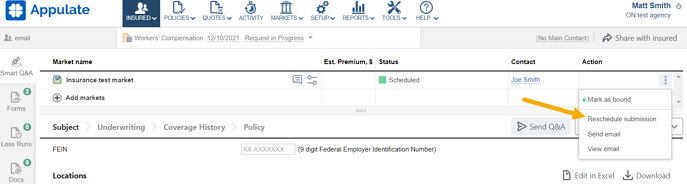
In the dialog, you can either change the date and time or cancel your submission.
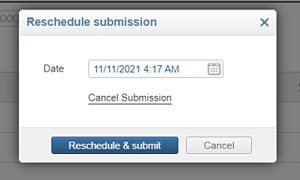
Once the submission is sent out, the Reschedule submission button in the market’s drop-down menu changes to Resubmit.