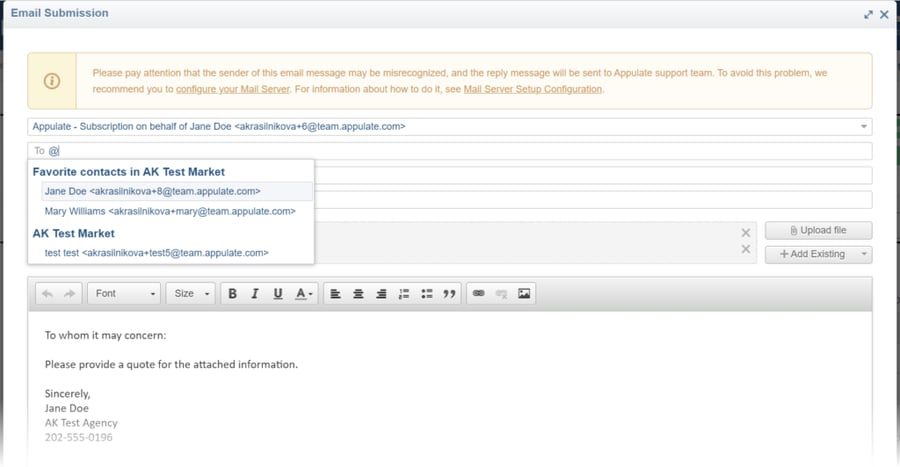Favorite contacts in Appulate
Available to agencies and MGAs, Appulate’s favorite contacts feature is there to help you find and assign market contacts you are working with on a request for a quote.
Favorite contacts are company-wide. You can mark a contact as favorite in several ways:
- for admin users: in the Favorite column on a market’s Contacts tab;
- for all users: when adding a new contact on a market’s Contacts tab, Markets Selector, and Email Editor.
Your company’s favorite contacts will be displayed in a separate section on the Markets Selector and in the Email Editor.
Admin users can remove a contact from favorites by unchecking the Favorite checkbox on a market’s Contacts tab.
Favorite column on the Contacts tab
On a market’s Contacts tab, check the checkbox in the Favorite column.
- This action is available only to admin users. However, the Favorite column is visible to all users.
- This checkbox isn’t checked by default. If the market adds a new contact on their side, it will also be unchecked for this contact.
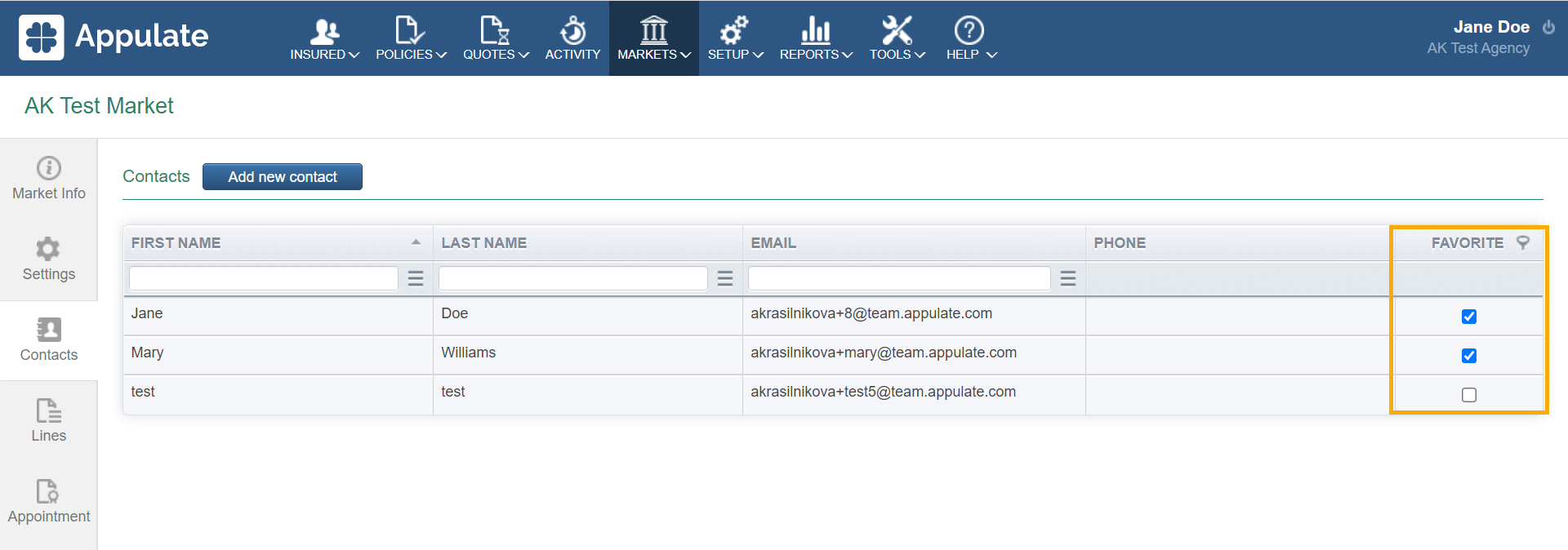
Add new contact on the Contacts tab
In the Add new contact dialog, check the Add to favorite contacts checkbox.
The dialog opens when you click the Add new contact button in the tab’s header. The Add new contact button will be hidden if the market uses Appulate as its only submission type.
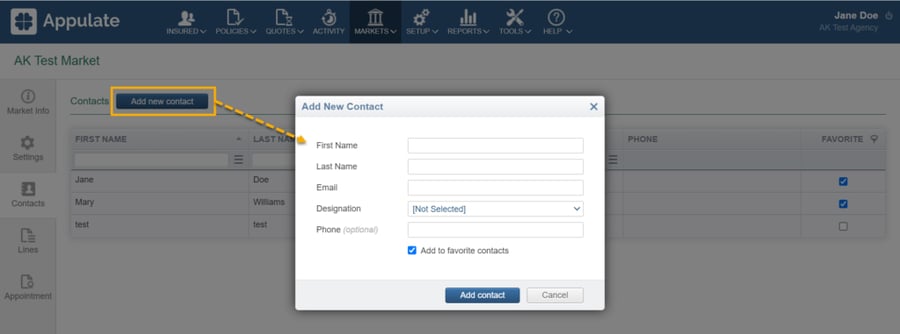
Add favorite market contact on the Markets Selector
Open the submission page and click Select (Add) in the Contact column. There, click Add new contact and fill in the Add favorite market contact dialog that opens.
- This action is available to all users.
- The Select (Add) button is available for markets whose submission type for the current insurance line is not Appulate.
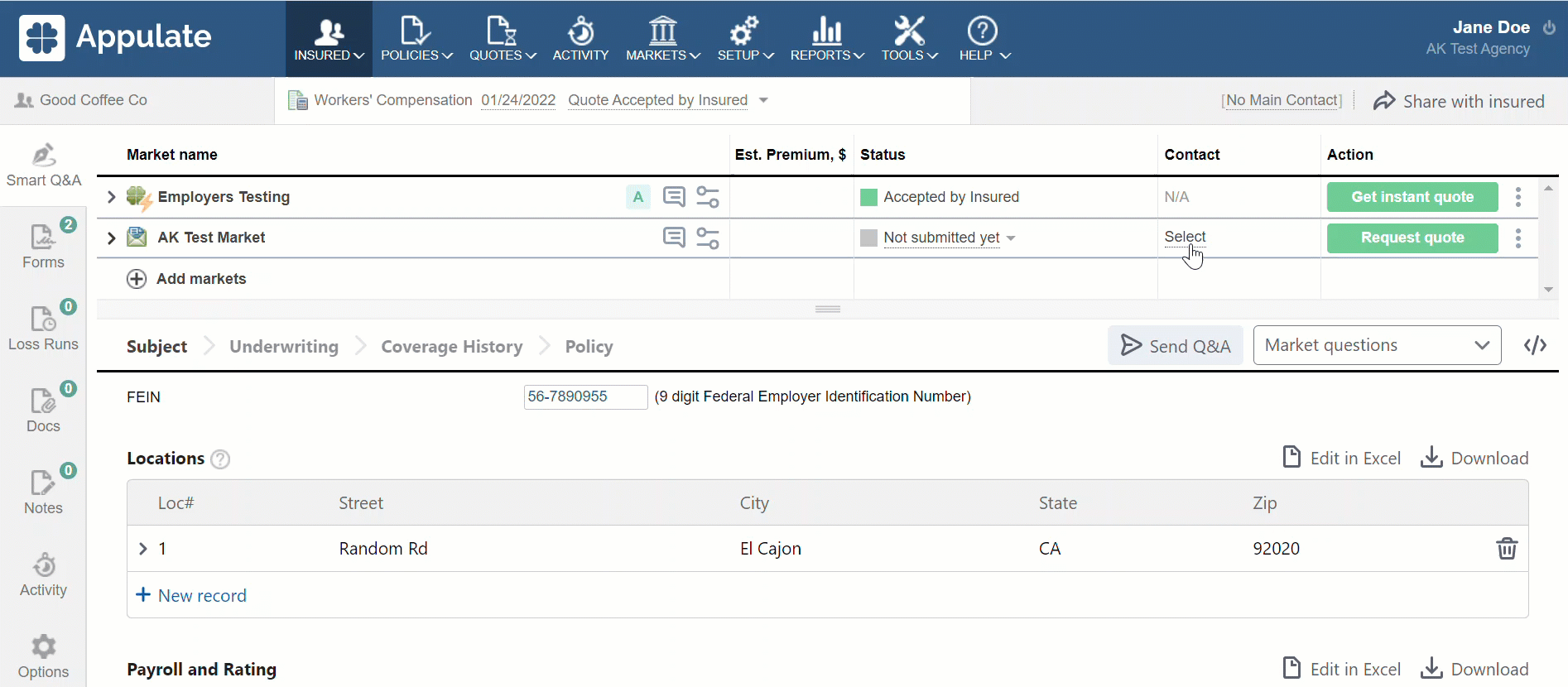
Add favorite market contact in Email Editor
Fill in the Add favorite market contact dialog. The dialog opens when you enter a new email address in the To field of the Email Editor.
- This action is available to all users.
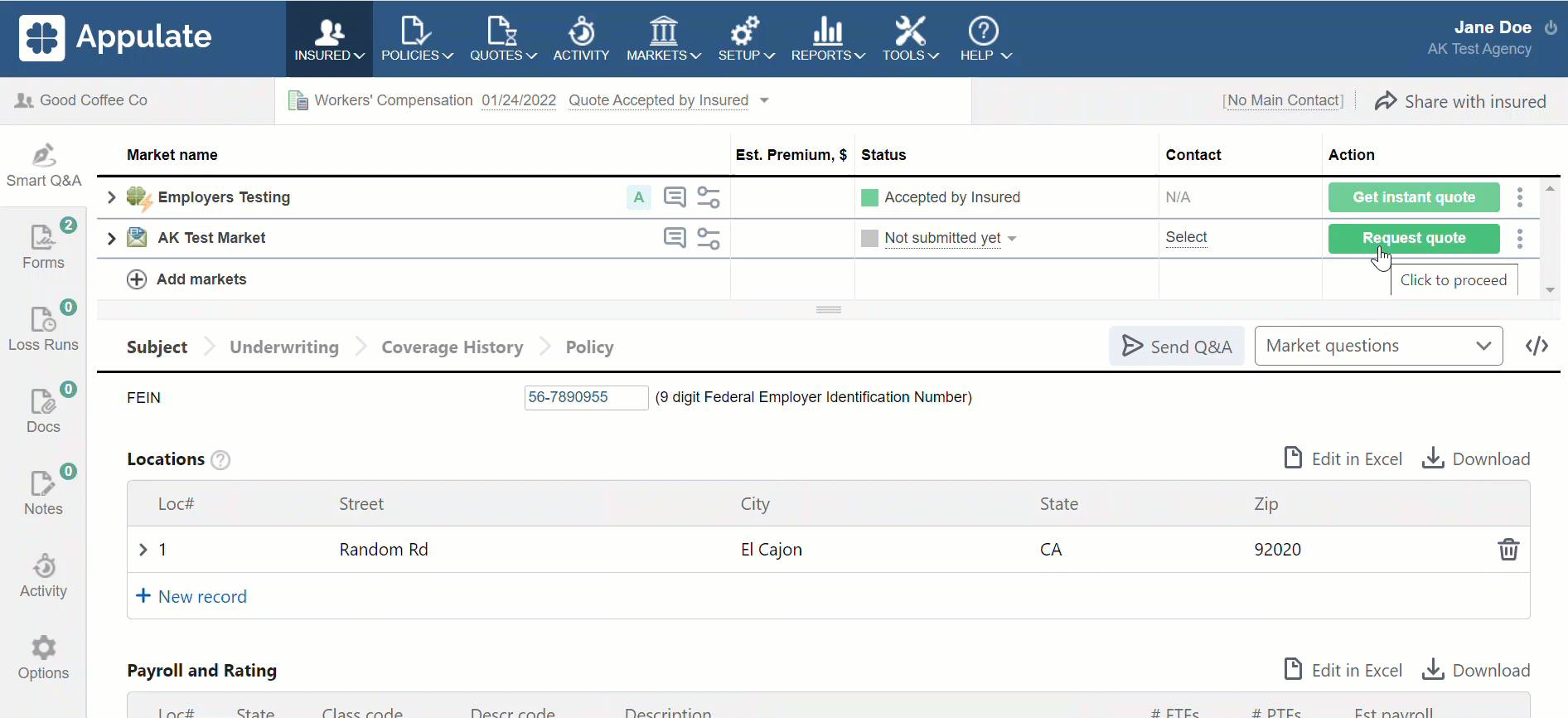
Favorite contacts display
Your company’s favorite contacts will be displayed in a separate section on the Markets Selector and in the Email Editor.
- On the Markets Selector, the Select dropdown in the Contact column will have the Favorite contacts section. Other contacts will be displayed in the All market contacts section.
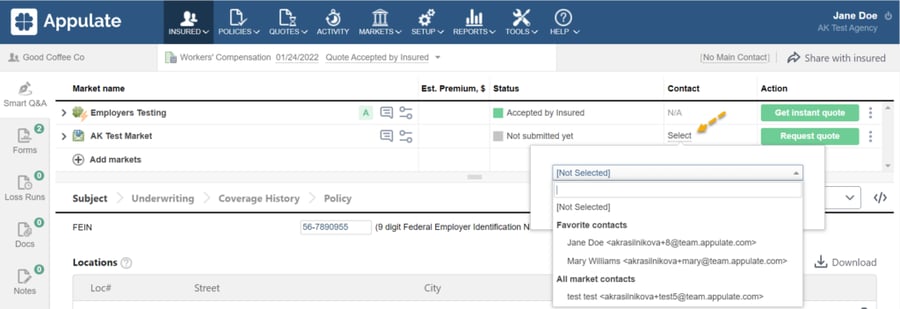
- In the Email Editor, the To dropdown will display the Favorite contacts in {Market Name} section. Other contacts will be displayed in the {Market Name} section.